JEvents
- What is JEvents? A quick intro to JEvents for complete beginners.
To access your download Ids click here
JEvents 3 and later supports the Joomla updater which allows you to easily update all your out of date components, modules, plugins etc.
This will work out of the box for JEvents itself. See the information below relevant to your version of Joomla.
The Joomla backend control panel shows a summary of extensions that need updating - in this screenshot there are 20 updates available:
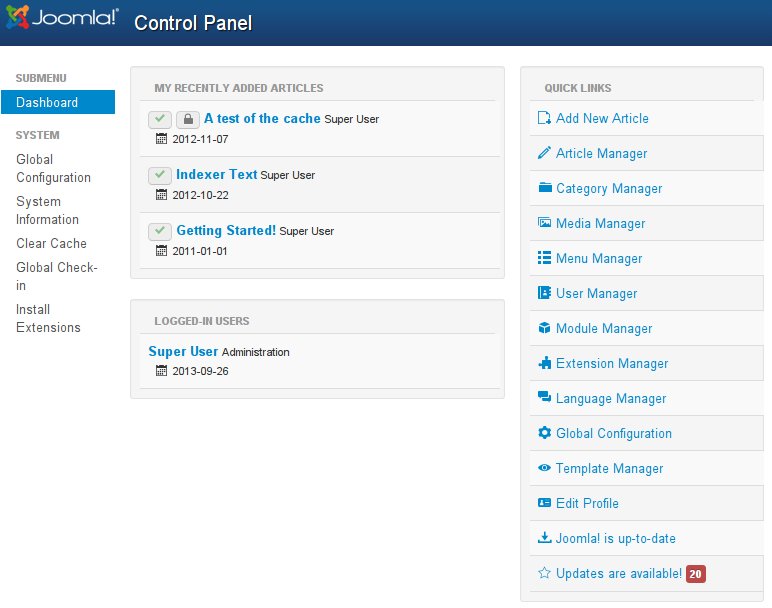
If you click this icon or select the menu Extensions->Extension Manager and then click the Update tab you'll see a list of available updates.
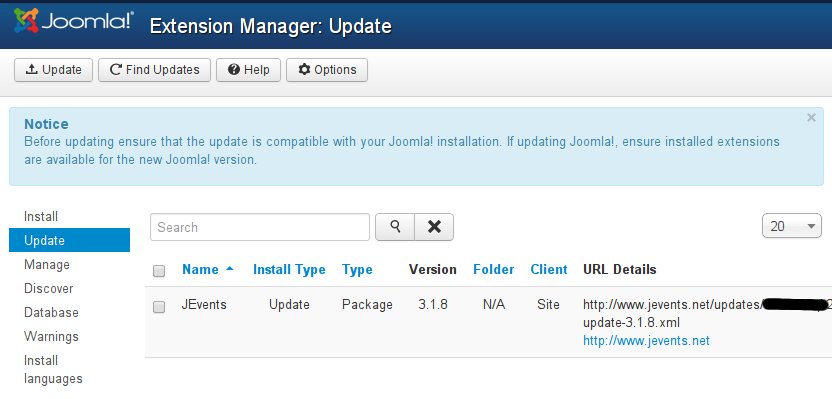
In this case version 3.1.8 of the JEvents package is available to install - you can do this by clicking the checkbox next to JEvents and then clicking the 'Update' button.
At any time you can check if this list is up to date by clicking the 'Find Updates' button.
Since the club addons require an up to date subscription to download updates you will need to obtain an access code for each of your domains in order to enable automatic updates of club addons.
You can obtain your access codes by clicking the link to the "JEvents Club Access Code" on the homepage of JEvents (remember you will need to be logged in to see this link).
The access code page looks like this:
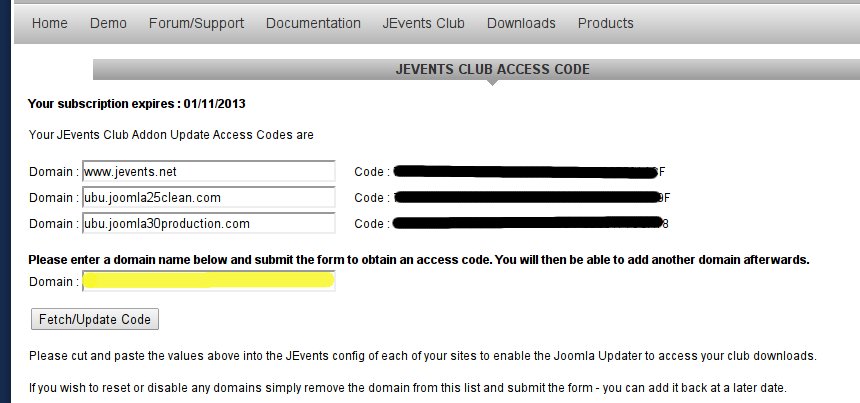
You enter each domain where you have installed the club addons in the box highlighted in yellow above and click the 'Fetch/Update code' button. This will then add the domain to your list of domains and give you a code against each entry (blacked out in the screenshot above). You can add up to 10 domains in this way - please note that this will not support localhost or localhost/mysite type domains
Once you have a code for a domain you can cut and paste the code and enter it into the JEvents configuration (on the first tab) then save your config options.

If you now return to the Extensions Update page and refresh the list (remember to click Purge Cache in Joomla 2.5) you should see any updates available for club addons e.g.
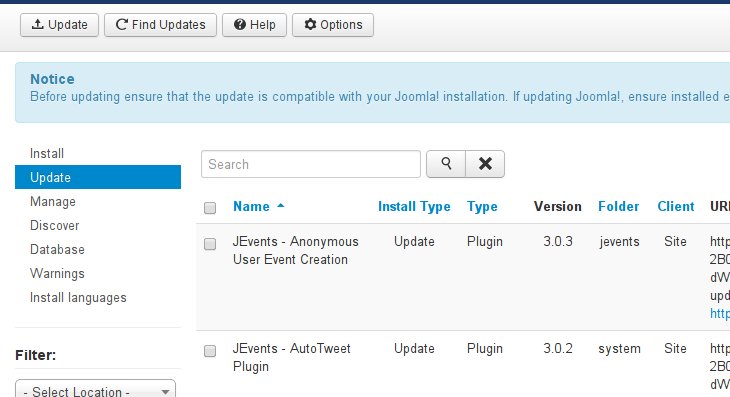
If you place your mouse over one of the entries you'll get more information about your subscription etc.
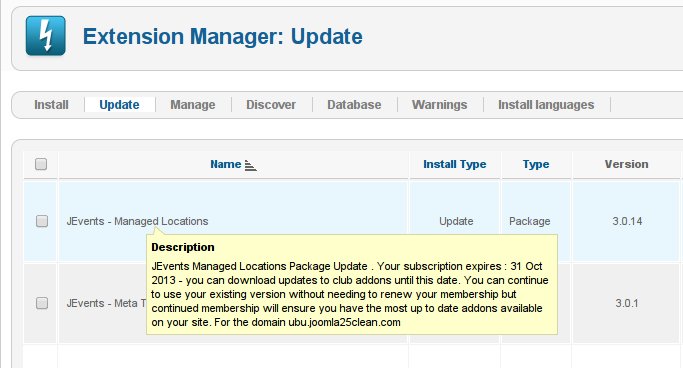
If you enter an access code for a different domain
If you have club addons installed but have not entered an access code in your JEvents config you will either see no updates available or message to that effect:
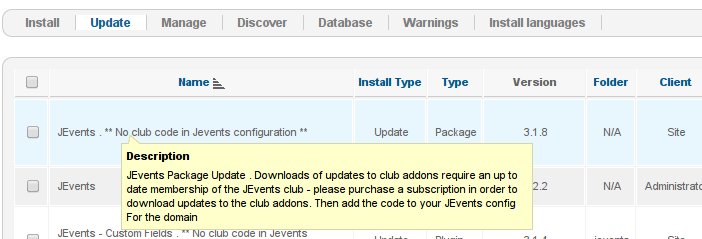
If you use the code for the wrong domain you will see this message:
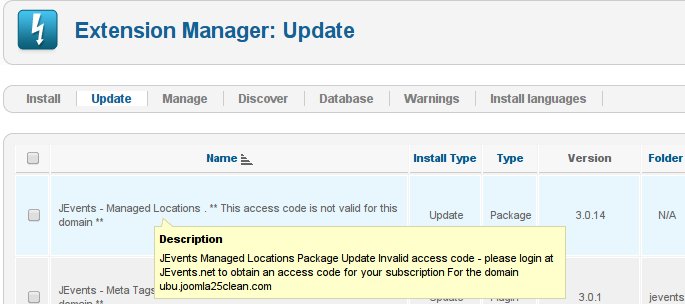
When you membership expires you will see this message
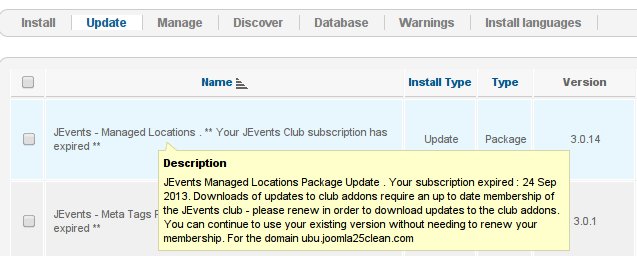
If your membership doesn't give you access to an update e.g. you are a silver member and have installed RSVP Pro in the past you may see this screen:
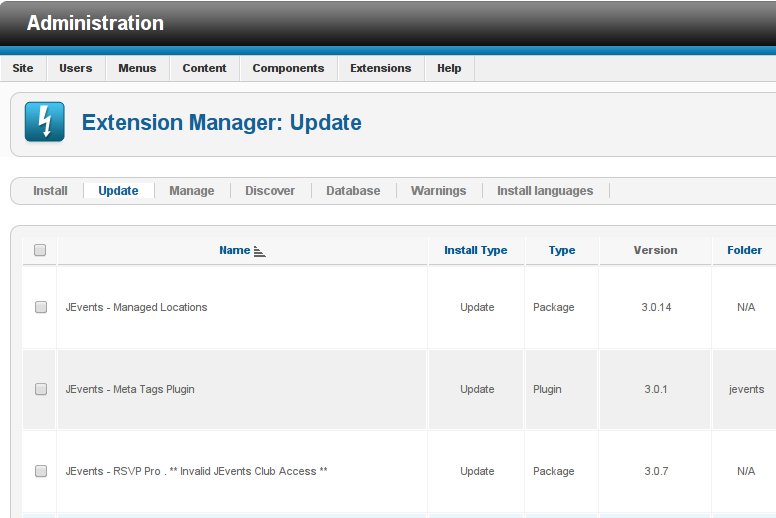
CSS Changes / Customisations
ExpiredCSS (Casacding Style sheets) control how your whole site looks, without it you just get a plain white page with borders if they are hard coded. This is great! as it allows the end user (You!) to customise the site to suite your needs as everyone is different, I like blue but you might like red? So, lets start.
Lets say you are using the Alternative Layout for your JEvents installation and in the Latest Events Module the category color lines are not showing?
They should look like: But instead look like:
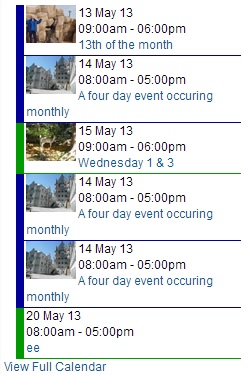
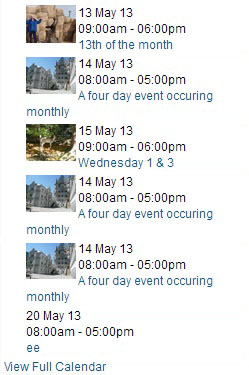
Well we programmed them in to so why are they not there!!! This is because your sites template has applied it's styles to the same elements. So we need to tell it, listen! keep our style! We do this by adding:
.eventstyle {
border-width: 0px 0px 2px 5px !important;
border-style: solid !important;
}
To JEvents CPanel -> Custom CSS.
This tells the sites template, i'm more important than you are for one. But also sets a controlled with and style.
---------
How to find the fix your self and customise JEvents extensively to meet your requirements. Using CSS, Firefox and Firebug with JEvents built in Custom CSS.
JEvents - Quick Install Guide
ExpiredWelcome to the Quick Install Guide based on JEvents 3.x and Joomla! 2.5.x.
1. Proceed to the JEvents Download area and download the JEvents Component.
2. Login to your Joomla! Administrator interface, select Extensions, Extension Manager.
3. Make sure you are on the Install screen, next click 'Choose File' and browse our computer for the JEvents Component file which you downloaded in step 1, once found click it and click open. Now click Upload & Install.
4. You should now be taken to a Database Setup, and a Continue button. Click Continue and you should be taken to the JEvents Control Panel screen, as follows: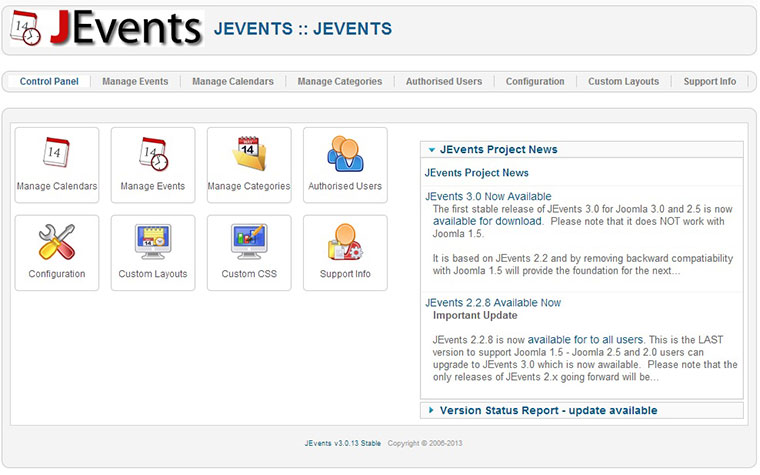
5. Now click Configuration and edit acordingly. Once you have finished editing it click Save & Close.
6. To view the calendar in the front end of Joomla! you need to create a Joomla! Menu Item, click Menus and select the menu which you want people to access JEvents from. Create a new menu item, select ' Jevents View by Month ' (This can be changed later if you want a different list view). 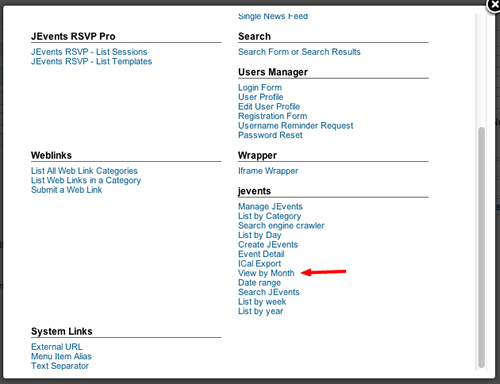
Do NOT select any categories from the menu item's parameters unless you want to restrict the calendar to only them categories. Click Save.
You can now access your jevents calendar from the front end and backend.
Should you have any question or problems please do not hesitate to post on the Forums.
In JEvents 2.1+ special module positions to allow you to display instructions to site visitors/event creators or to place the other related modules like the filter module in more helpful positions.
The positions include:
- jevpretoolbar, jevpretoolbar_year.listevents, jevpretoolbar_week.listevents, jevpretoolbar_cat.listevents, jevpretoolbar_day.listevents, jevpretoolbar_month.calendar
- jevposttoolbar, jevposttoolbar_year.listevents, jevposttoolbar_week.listevents, jevposttoolbar_cat.listevents, jevposttoolbar_day.listevents, jevposttoolbar_month.calendar
- jevpostjevents, jevpostjevents_year.listevents, jevpostjevents_week.listevents, jevpostjevents_cat.listevents, jevpostjevents_day.listevents, jevpostjevents_month.calendar
- jevpreeditevent, jevposteditevent, jevpreeditrepeat, jevposteditrepeat
when creating a module you won't see these positions in your position dropdown - you simply type in the value you want.
Importing Events in CSV Format
ExpiredIn JEvents it is possible to import events from a CSV file. The format of this file is very important - some users find MS Excel doesn't give enought flexibility to set the field delimiter to a comma and it often ends up leaving out the double quotes around the fields. If you have these problems then I'd revommend you try OpenOffice or LibreOffice instead to create the extract.
It must include the following columns:
"CATEGORIES","SUMMARY","LOCATION","DESCRIPTION","CONTACT","X-EXTRAINFO","DTSTART","DTEND","TIMEZONE","RRULE"
Club members can download a sample file.
For non-members - this is an example of the first line of events.
"Sport","Football Match","Football Stadium","This event is just for fun","Contact Name","Whatever extra-info","20100915T150000","20100915T191500","Europe/London","FREQ=DAILY;COUNT=10;INTERVAL=3"
You can use a CSV file whereever you would import an iCal file in JEvents.
Custom Fields
If you are using the Silver member custom fields addon then you can include the value of your custom fields in the CSV file too. For example if you have a URL type field with a name 'field1' then a sample import could look like this:
"CATEGORIES","SUMMARY","LOCATION","DESCRIPTION","CONTACT","X-EXTRAINFO","DTSTART","DTEND","TIMEZONE","RRULE","field1"
"Sport","Football Match","Football Stadium","This event is just for fun","Contact Name","Whatever extra-info","20100915T150000","20100915T191500","Europe/London","FREQ=DAILY;COUNT=10;INTERVAL=3","http://www.mysite.com"
Notice how we include the fieldname in the first row of the CSV file.
Importing Locations
For importing locations there is a config option in the managed locations component to set to allow the matching of imported event locations. If this is set to yes AND the location field in the CSV file is an exact match for and existing location title then it will be matched up with the location in the database (as long as the importing user is the creator of the location or the location is a shared/global location).
You can also auto-create locations IF the location field is in this EXACT format "Location Name - Street, City, Country" or "Location Name - Street, City, Country, Postcode"
Importing Standard Images and Files
If you use the silver member standard images and files plugin you can import these as follows:
Add extra column headings
"upload_image1","upload_image1_title"
So that the heading row and data looks something like
"CATEGORIES","SUMMARY","LOCATION","DESCRIPTION","CONTACT","X-EXTRAINFO","DTSTART","DTEND","TIMEZONE","RRULE","field1","upload_image1","upload_image1_title"
"Sport","Football Match","Football Stadium","This event is just for fun","Contact Name","Whatever extra-info","20100915T150000","20100915T191500","Europe/London","FREQ=DAILY;COUNT=10;INTERVAL=3","http://www.mysite.com","4ed5f32153fa64.61913523.jpeg","The Image"
Now JEvents will use the image images/jevents/4ed5f32153fa64.61913523.jpeg and the thumbnail images/jevents/thumbnails/thumb_4ed5f32153fa64.61913523.jpeg for this event
